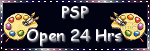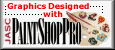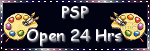Good afternoon everyone! :)
I am feeling a bit under the weather today, so I am behind in getting my things done all together(Home work, graphics, goodie bag and freebies). My son and I have slept most of the day. I just feel so whiped out. :(
Anyhoo, I recieved an email from Lois today,(Thanks hun...) and I realized, I have sent out tons of new fonts to everyone in my goodie bag, but not everyone knows how to install them. This tutorial will go on my website also, BUT... I want to share it with you here. I wrote this up for Lois today, and I hope it helped. So I am just going to copy and Paste the Email here real quick.
HOW TO INSTALL NEW FONTSStep 1. Unzip your font into C:>WINDOWS>FONTS , or if you have saved them to a folder on your computer you can cut and paste them into your fonts folder like so:
a) right mouse click on the new font file and click cut,
go to: START>MY COMPUTER> C:>WINDOWS>FONTS
and paste it anywhere in there with all of the other fonts.
Now, your font is in the appropriate folder, but that doesn't mean it's going to work... you will need to manually install your fonts.
To do so follow
Step 2: While you are still in your windows fonts folder, go to your task bar at the top of that window and click :
FILE>INSTALL NEW FONT.
A new window will appear that says Add Fonts, there will be a box below the title "List of Fonts". Below that will be a window titled " FOLDERS: C:\windows.
Step 3. Click on the folder icon that says C: then the Folder icon that says WINDOWS , then click on the folder icon that says Fonts.
( C:> WINDOWS>FONTS )
You will see all of the fonts your hard drive has stored in the font folder appear in the "List of Fonts:" box above.
Step 4. Go to the "List of Fonts" box and scroll through, finding the new font you just pasted into the Fonts Folder and select it. Click OK.
It may have a little window pop up saying that font is already installed and to install a new version, first remove the old version. Just Click OK.
Once you have installed all of the new fonts you want on your computer, just click close or the X tab and you're done.
Reboot shouldn't be nessacary, BUT, it couldn't hurt, and your new fonts will show up AFTER you reboot your Paint Shop Pro program. The fonts will be used in all programs installed on your computer. :)