Sunday, June 3, 2007
46 Freebie Downloads
You can read my TOU HERE.
Here is the updated Link until tomorrow for ALL of my freebies so far.
46 Freebie Downloads FROM JELLY BEAN LANE.
Happy Scrapping and PSPing. :)
Hugs,
Rachel
TUTORIAL By Rachel : Mystic Bubbles
Mystic Bubbles

TOU:
This tutorial was written by me and the graphic is of my own imagination, except the ownership of copyright over
Lil Orora Fae by ©Joel Adams.
If it resemebles any other tutorial it is not intentional and is strictly coincidental.
You are welcome to use my tutorial for Weekly Challenges, but you must link back to Jelly Bean Lane and the tutorial address and not copy and paste it to your message boards.
You may use my supplies for other PSP tags and tuts, but may not claim them as your own and must give credit if you use them in tutorials , linking back to Jelly Bean Lane.
For This Tutorial you will need :
PSP X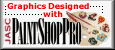
Plugins:
Eye Candy 4000
Filter Attacks
One Tube of your Choice, I have used
©Joel Adams Lil Orora Fae
which you may purchase at www.lilz.net with your C.I.L.M. License,
and
My Supplies, which you may down load
here by clicking the zip file.( Lil Orora Fae is not included )![]()
This tutorial is for Intermediate PSPer's, where as you will need to be familur with plugins and Masks to do this tutorial properly. So before you begin, be sure to unzip my supplies and add them in the appropriate PSP Files on your pc.
Ready? Let's Begin by
1. Opening a New image in your PSP
500 x 500 pixels with your background transparency checked.
2. Flood fill this layer with white. Your flood fill button is the little paint can to the left and you select your flood color with the forground color on your color pallet, which is the top color, not the bottom. :)
3. Add a new Raster Layer.
4. Flood fill Raster Layer 2 with Gradient Duotone Red ( standard with PSPX).
5. Now it's time to use that really cool Plugin, Filter Attacks. Go to Effects>Plugins>Fliter Attacks>Pattern:Supernova.
6. Go to Layers > Load/Save Mask> Load Mask from Disk > Select JellyBeanGrungeMask with the following settings checked:
Source Luminace
Fit to Canvas
Invert Transparency
Hide All mask
7. Time to add just a hint of a glow around your mask. Make sure you are on your Colored Mask Layer and not the black and white layer and go to :
effects>plugins>eyecandy4000>gradient glow and put in these settings
Glow width = 3.00
Soft Corners =25
Over all Opacity = 60
Draw only outside Checked
Color Opacity 100
Color #ffc0c0
(( HELPFUL HINT: Save as a PSPImage often as you work in case the brownies take over your PSP and it shuts down suddenly. This will save you ALOT of headache and Swearing ))
8. Add a new Raster Layer then tube the heart pearls tube at scaled 136% and adjust it to the center of the Mask. Then go to Effects> 3D effects> Drop Shadow
with these settings:
Verticle 1
Horizontal 1
Opacity 80
Blur 5.00
Color Black or #000000
9. Add a New Raster Layer and select your bubble tubes. Be creative and put them where you want, you may want to add a new Raster Layer between each bubble so you can adjust one if you need to without making all of your bubbles move at once.
10. Time to add a glow around your bubbles. If you added a Raster Layer between each bubble you will need to go to each individual Layer to add the glow effect. To add the glow to the bubbles go to Effects>Plugins> Eye Candy>Gradient Glow , with the following settings:
Glow Width 11.28
Soft Corners 25
Opacity 60
Draw only outside selection Checked
Color #ffc0c0
11. Add a New Raster Layer and add the tube of your Choice. Then go to Effects>Plugins>Eye Candy>Gradient Glow with the following settings:
Glow Width 36.14
Soft Corners 25
Opacity 60
Draw Only outside Selection Checked
Color: #ffc0c0
12. Add a New Raster Layer then select the Pink Sparkle Tube at 35% Scale and add sparkles here and there to your bubbles.
13. If you have used another artists work, then please find your bottom layer and add their proper copyright at this time.
14. You are now ready to add your Signature to the tag. Go to your Mask layer and add a new raster layer. Select the Faerie Font and in your Color Palette your Foreground Color will be #000000 and your background color will be the gradient duotone red. with the following settings:
Antialias Sharp
Stroke Width 0.5
Create as Vector
15. Type your Signature Now, and size it and adjust it where you want it on your tag.
16. Go to Effects>3D Effects> Inner Bevel with the following settings:
Bevel #2
Width 6
Smooth 7
Depth 3
Ambience 2
Shininess 0
Color White
Angle 315
Intensity 50
Elevation 30
17. Go to Effects>3D Effects> Drop Shadow>Effects>Plugins>Gradient Glow with the same settings you use for the Mask Layer.
18. To finish it off go to Image>Add Border with the following Settings:
Top 1
Bottom 1
Left 1
Right 1
Color #8fob32
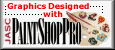
2003-2007

SPOTLIGHT: LizarDesigns!!! CHECK IT OUT!
I will list Artists under my PSP Resource Center when they use my work and if I really enjoy what they do, and Liz stole my heart with her Tag LO's.
She is linked in the PSP Recources of my page under LizarDesigns.
Check her out and tell her I sent you... She is absolutely FABULOUS!
Here is a Lovely Tag she made with my "I Heart Chocolate" Papers.
Click the image for a closer look.

Thank you Liz for the Lovely Tag, I LOVE IT!!
Smiles Across the Miles -
Rachel
SHOW N'TELL : Gumball Machines by Rachel
If there are enough interested people, I may put a couple of color selections of this graphic up for Snags , gumballs seperate and no gumball in the dispencer. :) THis is what it looks like Dolled up. ;)
If you're interested, please email me. :) This would be, of course, a freebie. ;)
Click the Image for a larger view.

FREEBIE: SUPER TEMPLATE
This is my son nathan, one of the most recent pictures I've taken and currently my favorite, it really brings out his beautiful smile! :)
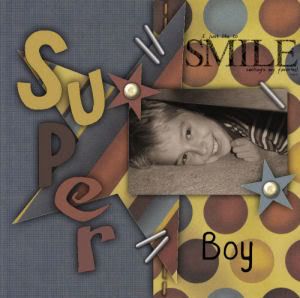

I like to color my template layers so for dramatic effect in advertising them. This template comes in size 1000 x 1000 pixels resolution is 300.00 on PSP.
You are downloading a PSPimage file as well as PSD file, compatable with both PSP and PS. ;)
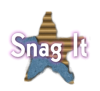
FREEBIE: Some "Tacky" Scrap Supplies.... lol
These Scrap Supplies are just "Tacky" ! lol But I think you might like them. I think they will be adorable on a cork board background, ( one I plan on posting later on myself as soon as I make the corkboard. lol)
This is a freebie, you won't see on my store and will be a perminant download here and on my PSP Workshop Website. :)
Digital Tacks. They aren't extremely large , but are perfect size for even the large 12x12 scrapper and can be resized smaller for Taggers, Tut Makers and the smaller 3 x 3 taggers like me. ;)
If this is your first time visiting my blog or downloading my supplies and graphics, I kindly request that you read my TOU. You can read them HERE.
This is 100% actual size of the tacks.


I did get a good nights sleep last night and I am feeling much better today. :) I will be afk for a while today, where as we will be taking the kids to the movies and grabbing a bite to eat.
Happy Scrappin'
Rachel

Welcome
- Scraps By Rachel Dobbs
- Welcome to Jelly Bean Lane! Your Digital Scrapbook mall for Inspiring Design eZine by Rachel Dobbs to help you with your digital design endeavors, free mini kits and embellishments and how to purchase full kits. Jelly Bean Lane is Copyrighted and trademarked, therefore all TOU must be followed. Please download my TOU before downloading.
Jelly Bean Junkies
Labels
- FREEBIES (72)
- Digital Scrapbooking (29)
- Paint Shop Pro (21)
- Scrapbook elements (19)
- PSP Tubes (15)
- JellyBean's By Rachel (14)
- Jelly Bean Lane (12)
- Digital Scrap Papers (9)
- PhotoShop (9)
- Show 'N Tell (9)
- PSP (8)
- Mini Scrap Kits (7)
- Graphics (6)
- Quick pages (6)
- Shout Out (6)
- Metal Art (5)
- RainbowCoffi Tubes (5)
- Scrapbook elements. Scrap kits (5)
- Alpha's (4)
- Brushes (4)
- TUTORIALS (4)
- Word Art (4)
- Bows (3)
- Scraps (3)
- Templates (3)
- Bottle Caps (2)
- Spot Light (2)
- Tubes (2)
- Banner exchange (1)
- Bling Things (1)
- Embellishments (1)
- FAQ Kit Purchases (1)
- Grab Bag (1)
- KennyK Tubes (1)
- Neena (1)
- Rachel's TOU Please Read (1)
- a (1)
- eZine (1)
Jelly Bean Lane Copyright © 2008 Green Scrapbook Diary Designed by SimplyWP | Made free by Scrapbooking Software | Bloggerized by Ipiet Notez
